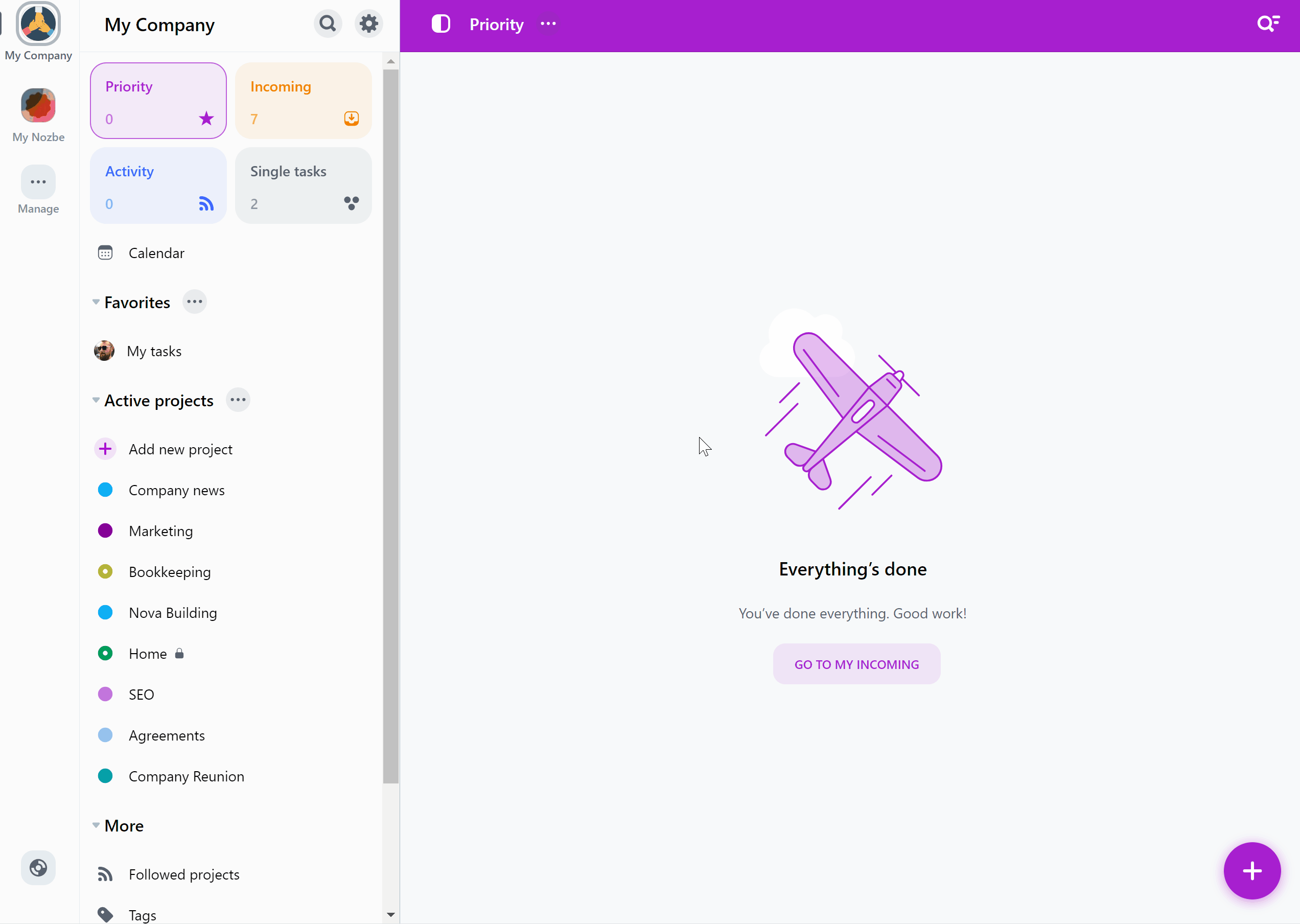Notifications
When do I receive notifications?
You can receive notifications when:
- you set up a reminder
- someone assigns a task to you
- someone mentions you with @ in a comment
- a task becomes due
Your notifications are private - noone can see them except for you.
All tasks you are notified about will automatically appear on your Incoming list.
How to set up reminders?
Do you have an urgent assignment and want to be sure you won’t forget about it? You can set up a reminder for a task so Nozbe will notify you about it at the chosen time.
Open a task and tap on “Remind me” to do this.
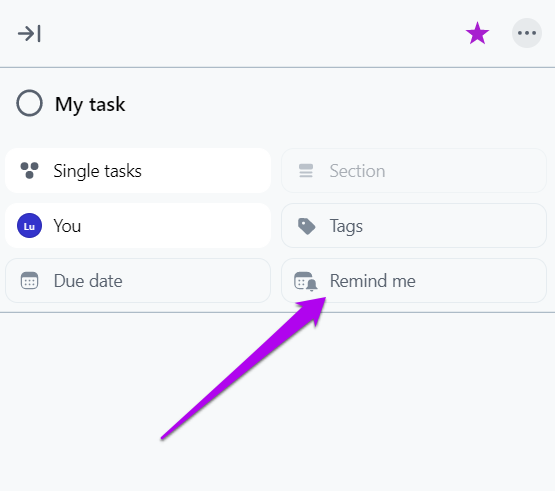
You can choose from the list of possible options (1), or you can enter your date and time (2).
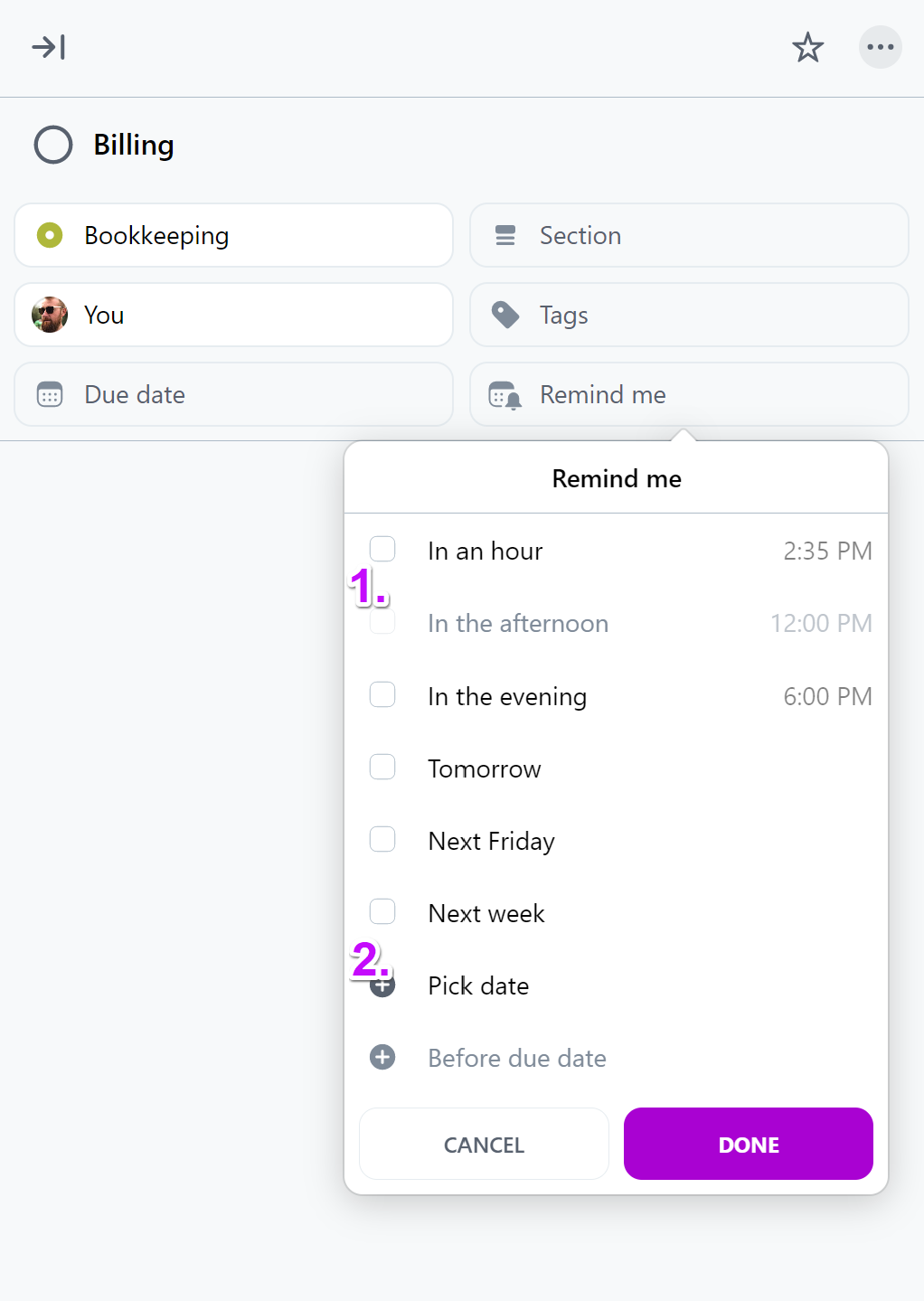
You can set a reminder even for tasks without any due date.
It is also possible to set multiple reminders for one task. To do this, tap on the reminder button again and choose one more date.
Also, you don’t have to choose the exact time. If you set a reminder only for a day, Nozbe will notify you at 7 am of the day when the task becomes due.
All reminders are private, so if you set a reminder for a task, only you will be notified about it, and it will be visible in the Reminders section in Incoming.
Responsibility and mentions
If someone assigns a task to you, you will be notified about it.
The same happens when someone mentions you using @ with your username in a comment.
If you want to notify others, you can add a mention to your comment. You can choose one of the following mentions:
- "@Name" - use a person’s name to send a mention notification only to them,
- "@Following" - only those following the project will be notified,
- "@All" - all people with access to the project will be notified.
Nozbe Premium users can also create user groups. The groups can be mentioned in comments using their @groupname. Read more about grouping space members.
Notifications in Nozbe apps
To find out how notifications work in different apps and how to manage them, choose the appropriate app from the list:
No notifications - what to do?
In order for the push notifications to work, your device needs to be connected to the Internet. Check if your Internet connection is on.
If you don’t receive any notifications, even though you should, please go to your browser’s or device’s Settings and check whether notifications from Nozbe are allowed.
Notifications via email
It is also possible to receive notifications via email.
If someone mentions you, assigns you a task, one of your tasks or a reminder set by you earlier becomes due, you will receive a notification by email.
You can stop the email notifications in your Nozbe, by hitting the gear icon→Settings→Notifications→Email notifications: