Incoming
What is Incoming?
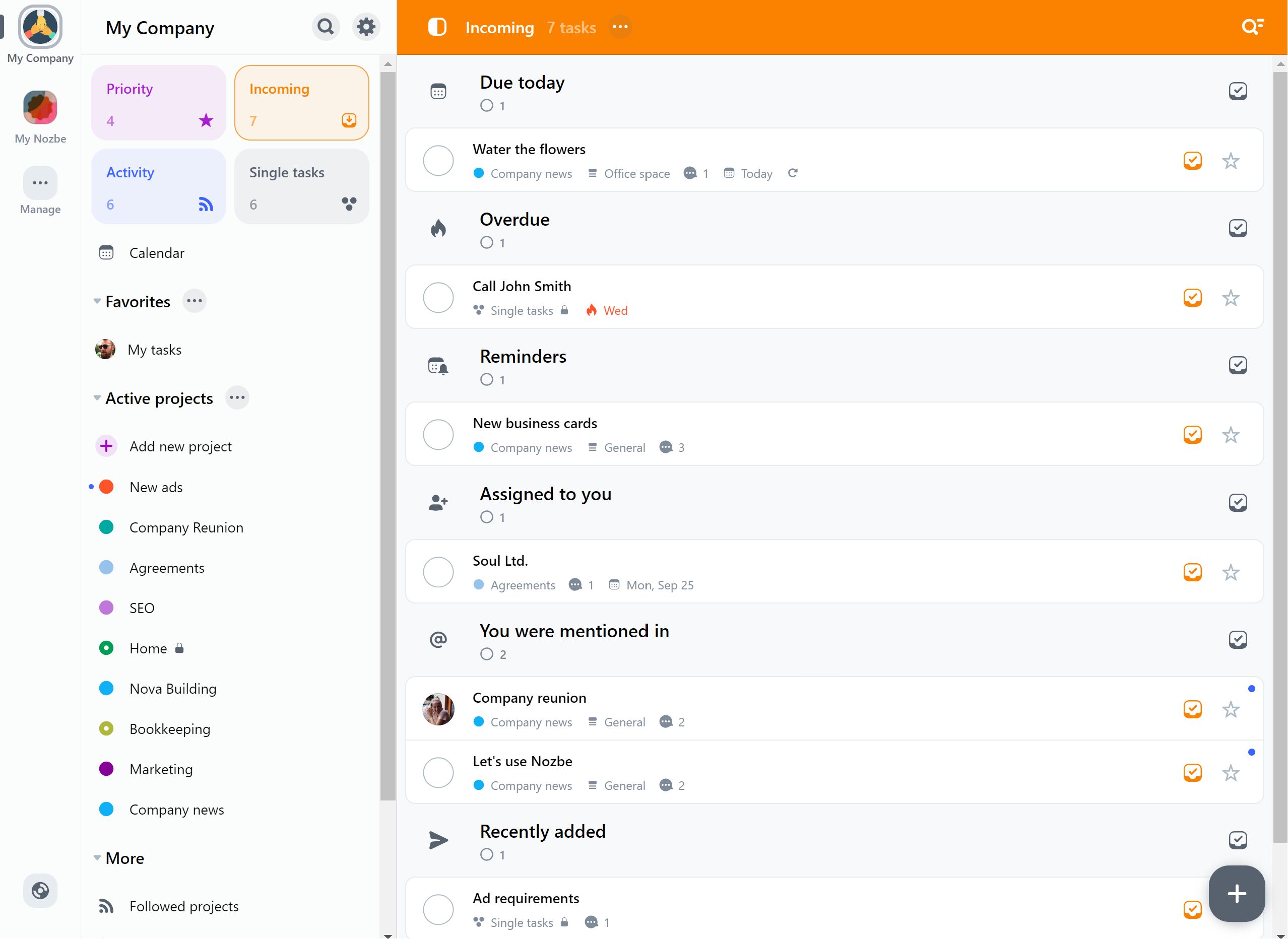
Everything that requires your attention is here. You will see new tasks for today, overdue tasks, your active reminders, tasks assigned to you, or tasks in which you were mentioned. Now it’s up to you to decide what to do with them.
The task will stay in the Incoming view until you decide to review it. Use the orange button on the right side or swipe right on a mobile device to review a single task. You can also check the whole section at once. Just tap on the “Mark as Reviewed” button next to the name of the tasks group.
The task will also be marked as reviewed when you add a comment, change one of its parameters, or change its name. You can reverse this change by tapping the “Undo” button in a bar that shows at the bottom of the screen.
When are tasks added to Incoming
Tasks will show up in your Incoming on different times - depending on their settings or how they were added:
- When you set a task’s due date to today (or a day in the past), it will immediately show up in your Incoming,
- Tasks with a due date set to a particular day will show up in your Incoming at midnight of that day. Nozbe will send you a notification about this task at 7:00 AM of that day,
- Tasks with a due date and due time set will show up in your Incoming at midnight of that day. Nozbe will send you a notification about this task 30 minutes before the due time. If you mark this task as reviewed before its due time, it will come back to your Incoming on time to remind you about it,
- If you don’t finish your task before its due date, it will become overdue. If you mark an overdue task as reviewed, it will come back to your Incoming the next day - until you mark this task as completed,
- Recurring tasks refresh between 0:00 and 4:00 AM. If they recur on that day, they will automatically show up in your Incoming,
- If you set a reminder with a due date, it will show up in your Incoming at midnight of that day. The notification will be sent to you at 7:00 AM of that day,
- If you set a reminder with a due date and due time, it will appear in your Incoming on the set time. Nozbe will send you a notification about it on the set time,
- Tasks that have just been assigned to you, in which you’ve been mentioned, which have been just emailed to your Nozbe, or have been added using Quick Add, an integration with another app, or a widget will show up in your Incoming immediately.
Incoming sections
Your Incoming is divided into the following sections:
Due Today
You can see all your tasks with the due date set for today. You need to review these things and decide whether you want to do them now or postpone them.
Overdue
The overdue tasks will appear in this section. If you don’t have any, you won’t see it in your Incoming view.
Reminders
This section will display all the tasks with the “Reminder” parameter set.
Assigned to You
Tasks that are assigned to you by other users and that are your responsibility. It means that you are responsible for them. You can mark them with a star, change their due date or ignore them.
You were mentioned in
Here you can see all the tasks where someone mentioned you.
Recently added
Tasks that were emailed to Nozbe, added using Quick Add, an integration with another app, or a widget.
Gestures
On mobile apps, you can use gestures to manage your tasks in Incoming. Swipe on the task to the left to go to the project which contains this task. Swipe to the right to mark it as reviewed.






